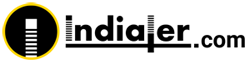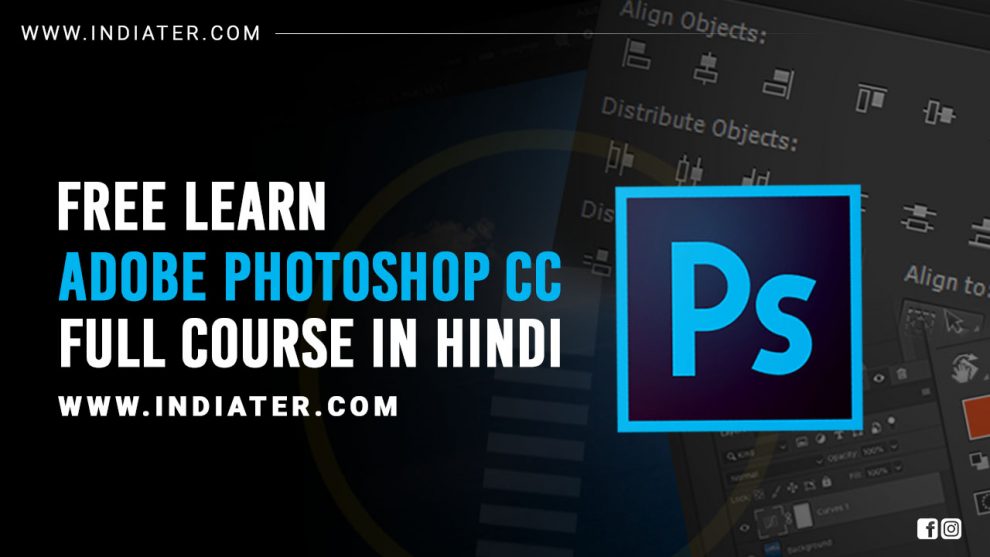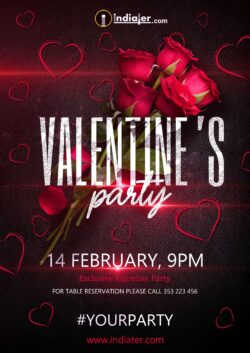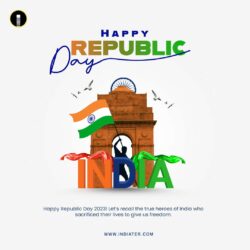What is Photoshop?
Photoshop is a photo editing and graphic design software. It is developed by Adobe Systems for macOS and Windows.
This is a photoshop basic for designers in the latest version of adobe photoshop CC
We are going to cover a lot of features which are commonly used by each and every designer to create some composites or any design or to make any illustrations or even just doing some simple retouching.
So we are going to cover some most common features like a workspace, layers, smart objects, blend modes, selections techniques, filters and much more necessary features that every designer use to work on photoshop.
Now we will go to start with the first topic of workspace.
We will see in this how we can set up our photoshop to our best useful workflow because there are so many industries which use photoshop in so many different ways for their specific purpose.
So let’s get started and talk about workspace in Photoshop CC.
Introduction Adobe Photoshop cc for Beginners in Hindi Class 1 – Indiater.com, #Indiater
Selection Tool Adobe Photoshop cc for Beginners in Hindi Class 2 – #Indiater, Indiater.com
Learn how to create a selection, work with popular selection tools, and fine-tune the edges of a selection in Adobe Photoshop
Lasso and Polygonal, Magnetic Lasso Tool Photoshop cc for Beginners in Hindi #Indiater – Class 3, Indiater.com
Polygonal Lasso Tool: Draws polygonal, i.e. angular selections. Very useful for selecting shapes with straight edges. Magnetic Lasso Tool: An edge selection tool that detects an image’s edges and automatically selects the pixels around them. Selections are freehand, but with assistance from Photoshop
Magic Wand and Quick Selection Tool Photoshop cc Tutorial For Beginners in Hindi #Indiater – Class 4, Indiater.com
Magic Wand tool is used to select particular area in the image of similar color or tone and make necessary changes in the image like changing the background or any alteration. Based on the particular area. Quick Selection Tool is somewhat similar to Magic tool it also used to select particular area based upon edges
Crop Tool – Adobe Photoshop Tutorial For Beginner in Hindi #indiater – Class 5, Indiater.com
Photoshop Crop Tool. The Crop tool allows you to select an area of an image and discard everything outside this area. The tool is located third from the top in the Photoshop Toolbox, on the left side. Although cropping reduces the dimensions of an image, it is not the same as resizing
Layers Panel – Adobe Photoshop Tutorial For Beginner in Hindi #indiater – Class 6, Indiater.com
Photoshop layers are like sheets of stacked acetate. You can see through transparent areas of a layer to the layers below. You move a layer to position the content on the layer, like sliding a sheet of acetate in a stack. You can also change the opacity of a layer to make content partially transparent
Brush Tool-Adobe Photoshop Tutorial For Beginner in Hindi #indiater – Class 7, Indiater.com
The Brush tool is a basic painting tool. It works like a traditional drawing tool by applying the color using strokes. It’s located in the standard Tool Bar and its default shortcut is the letter B
Clone Stamp Tool – Adobe Photoshop Tutorial For Beginners in Hindi #indiater – Class 8
The Clone Stamp tool is used for pixel-to-pixel cloning in Adobe Photoshop Creative Suite. The Clone Stamp tool is different from the Healing Brush tool in that it does no automatic blending into the target area
Healing Tools – Adobe Photoshop Tutorial For Beginners in Hindi #indiater – Class 9, Indiater.com
The Healing Brush tool allows you to fix image imperfections such as scratches, blemishes, etc. By sampling the surrounding area or using a predefined pattern you can blend the imperfections into the rest of the image. The healing brush tool is located in the Photoshop Toolbox, on the left side
Eraser Tool – Adobe Photoshop Tutorial For Beginners in Hindi #indiater – Class 10, Indiater.com
Photoshop’s eraser tool can be found in the second group of icons in the toolbox. It has three variations: Eraser, Background Eraser and Magic Eraser. The eraser is basically a brush which erases pixels as you drag it across the image. Pixels are erased to transparency, or the background colour if the layer is locked
Layer Mask Adobe Photoshop Tutorial For Beginners in Hindi #indiater Class 11, Indiater.com
It’s because of how layer masks work in Photoshop. Layer masks use only white, black, and all the shades of gray in between, and they use these three colors (white, black and gray) to control the transparency of a layer. White in a layer mask means 100% visible. Black in a layer mask means 100% transparent
Pen Tool and Path Adobe Photoshop Tutorial For Beginners in Hindi #indiater Class 12, Indiater.com
The pen tool is the way that you add these points and the way you drag the tool as you create the points determines how they will look. Remember, the fewer points, the smoother a path will be
Vector Shapes – Adobe Photoshop Tutorial For Beginners in Hindi #indiater Class 13, Indiater.com
Earlier, we learned that to draw vector shapes in Photoshop, we need to make sure we have the Tool Mode option in the Options Bar set to Shapes (as opposed to Path or Pixels). When we draw a vector shape, Photoshop automatically places it on a special type of layer known as a Shape layer
Raster Smart Objects – Adobe Photoshotorial For Beginners in Hindi #indiater Class 14, Indiater.com
In this Photoshop tutorial, we’ll look at some of the big benefits and cool things you can do with Smart Objects and compare that against how raster objects work in Photoshop. I’ll talk about the good and bad stuff about Smart Object. Long story short, I think you should be using Smart Objects. This video will show you why.
Clipping Mask Adobe Photoshop Tutorials For Beginners in Hindi #indiater Class 15, Indiater.com
A clipping mask is a group of layers to which a mask is applied. The bottommost layer, or base layer, defines the visible boundaries of the entire group. For example, suppose you have a shape in the base layer, a photograph in the layer above it, and text in the topmost layer. If the photograph and text appear only through the shape outline in the base layer, they also take on the opacity of the base layer.
You can group only successive layers. The name of the base layer in the group is underlined, and the thumbnails for the overlying layers are indented. Additionally, the overlying layers display the clipping mask icon
Gradient Adobe Photoshop Tutorials For Beginners in Hindi #indiater Class 16, Indiater.com
You can easily create a gradient effect using the Gradient Tool in Adobe Photoshop Cc. Choose the Gradient tool and click and drag across an image area to create a gradient in the direction and length of the mouse motion. A short drag creates a short gradient; a long drag produces a smoother, longer gradient.
Pattern Adobe Photoshop Tutorials For Beginners in Hindi #indiater, Class 17, Indiater.com
You can create new patterns and save them in libraries for use with different tools and commands. Preset patterns are displayed in pop‑up panels in the options bar for the Paint Bucket, Pattern Stamp, Healing Brush, and Patch tools, as well as in the Layer Style dialog box. You can change how patterns are displayed in the pop‑up panels by choosing a display option from the pop‑up panel menu. You can also manage pattern presets using the preset manager.
Layer Styles / Blending Options-Adobe Photoshop Tutorials For Beginners in Hindi #indiater, Class 18, Indiater.com
To view blending options for a text layer, choose Layer > Layer Style > Blending Options, or choose Blending Options from the Add A Layer Style button at the bottom of the Layers panel menu. In the Advanced Blending area of the Layer Style dialog box, choose an option from the Blend If pop‑up menu
Blend If – Adobe Photoshop Tutorials For Beginners in Hindi #indiater, Class 19, Indiater.com
The Blend If feature in Photoshop blends one layer into another based on the content of either of the two layers. It can be used, for example, to replace a sky by making it easy for you to knock out the blue sky without having to make a complex selection
How to make Layer Styles in Adobe Photoshop Beginners Tutorials in Hindi, #indiater, Class 20, Indiater.com
A layer style is simply one or more layer effects and blending options applied to a layer. Layer effects are things like drop shadows, stroke, and color overlays. Here is an example of a layer with three layer effects (Drop Shadow, Inner Glow, and Stroke)
Puppet Warp – Adobe Photoshop Tutorials For Beginners in Hindi #indiater, Class 21, Indiater.com
One of the most powerful distortion tools in Photoshop is the Puppet Warp command. First Introduced in Photoshop cc, Puppet Warp is a handy command that allows you to easily bend and shape parts of your image as if it were a puppet
Vanishing Point Filter Adobe Photoshop Tutorials For Beginners in Hindi #indiater, Class 22, Indiater.com
Vanishing Point simplifies perspective-correct editing in images that contain perspective planes—for example, the sides of a building, walls, floors, or any rectangular object. In Vanishing Point, you specify the planes in an image, and then apply edits such as painting, cloning, copying or pasting, and transforming. All your edits honor the perspective of the plane you’re working in. When you retouch, add, or remove content in an image, the results are more realistic because the edits are properly oriented and scaled to the perspective planes. After you finish working in Vanishing Point, you can continue editing the image in Photoshop. To preserve the perspective plane information in an image, save your document in PSD, TIFF, or JPEG format
Remove Matte from Layer in Photoshop in Hindi #indiater, Class 23, Indiater.com
If your halo is simply black or white, Photoshop can remove it automatically. After you’ve deleted the background, select the layer with the object of interest on it and then choose Layer > Matting > Remove Black Matte or Remove White Matte
Adjustments Part 1 – Levels – Adobe Photoshop in Hindi #indiater, Class 24, Indiater.com
You use the Levels adjustment to correct the tonal range and color balance of an image by adjusting intensity levels of image shadows, midtones, and highlights. The Levels histogram is a visual guide for adjusting the image key tones. For more information on how to read a histogram
Align Layers Adobe Photoshop for Beginners in Hindi #indiater, Class 25, Indiater.com
Learn how the Align and Distribute options in Photoshop let us easily and automatically line up and space the contents of our layers. And, learn how layer groups can help us center multiple layers at once with the document itself!
Fill Layers in Adobe Photoshop for Beginners in Hindi #indiater, Class 26, Indiater.com
Fill layers in Adobe Photoshop Creative Suite 6 give you additional options for your image. A fill layer lets you add a layer of solid color, a gradient, or a pattern. Fill layers also have layer masks, as indicated by the mask icon thumbnail in the Layers panel.
You can create as many fill layers as you want, just as you can with regular layers and adjustment layers. You can also edit, rearrange, duplicate, delete, and merge fill layers. Additionally, you can blend fill layers with other layers by using the opacity, fill, and blending mode options in the Layers panel.
Editing or changing the contents of a fill layer is similar to editing or changing the contents of an adjustment layer, except that fill layers don’t have their own panel. To edit a fill layer, double-click the fill layer thumbnail in the Layers panel.
Photo Background Remove using Pen Tool in Photoshop cc
How to Make E-commerce Website Online Sale Social Media Creatives Design in Photoshop cc
Create modern youtube channel art banner in Photoshop cc
Gym and Fitness Trainer Youtube channel art Banner Design in Photoshop CC
How to Make Professional Letterhead Design in adobe Photoshop CC
Happy Republic day – 26 January 2019 | Greetings card making in Photoshop Hindi Tutorial
How to Create Facebook 3D Photos in Photoshop
Game of Throne | Gaming Website Motion Banner Design Photoshop cc tutorial in Hindi